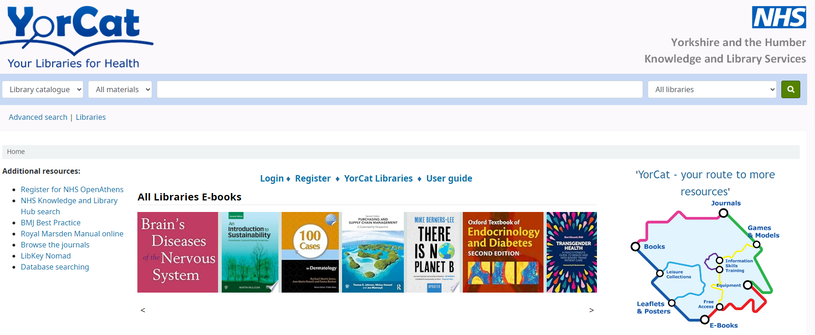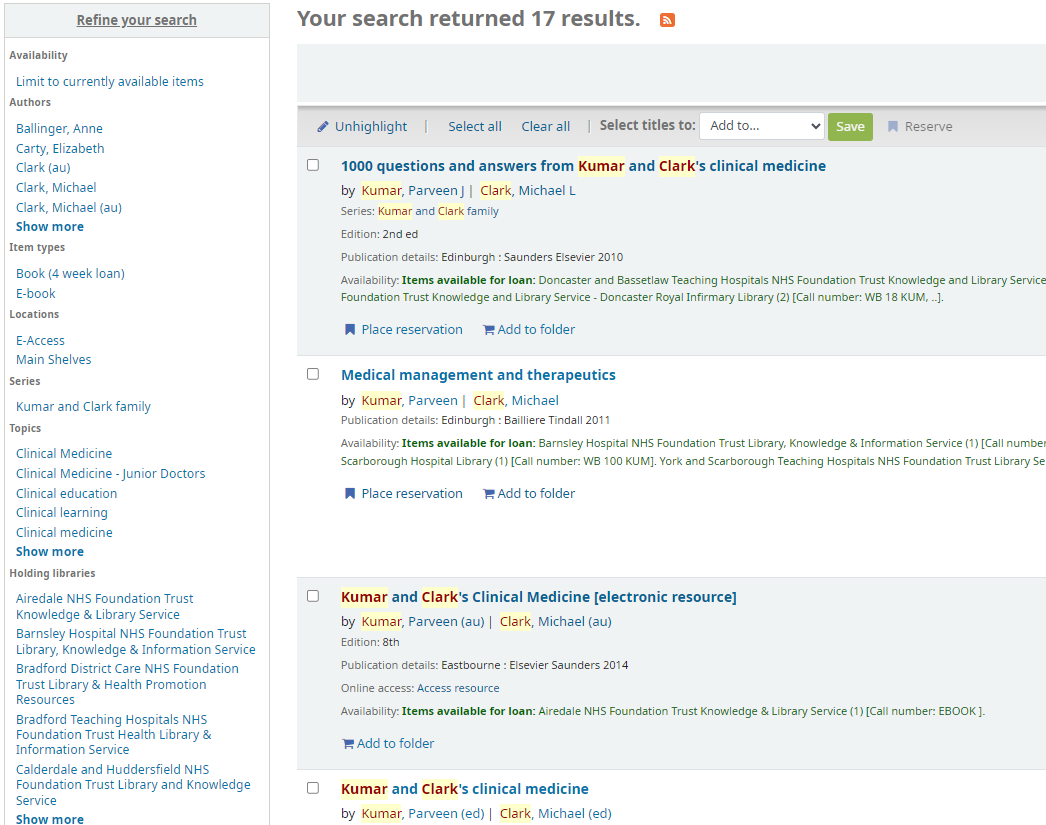YorCat is the name of the library catalogue. We are part of the YorCat library consortium in Yorkshire and the Humber so you will be able to search for all resources from across Yorkshire and Humber. You can see the details of the participating libraries.
Through the online catalogue, you can request items from any of the participating libraries to be sent to this library for you to borrow. Library members are able to login to their account from this site, and check what books they have borrowed, renew books and also reserve items. You can also place article/book requests.
This is what the Catalogue screen looks like. You will notice there is a search bar at the top of the page, where you can choose to search by title, author or keyword.
In the middle of the page there is a register link. When you join the library, you will be sent an e-mail shortly after with your personal login details. Once logged in, you will be able to choose your own memorable password.
Through the online catalogue, you can request items from any of the participating libraries to be sent to this library for you to borrow. Library members are able to login to their account from this site, and check what books they have borrowed, renew books and also reserve items. You can also place article/book requests.
This is what the Catalogue screen looks like. You will notice there is a search bar at the top of the page, where you can choose to search by title, author or keyword.
In the middle of the page there is a register link. When you join the library, you will be sent an e-mail shortly after with your personal login details. Once logged in, you will be able to choose your own memorable password.
Finding Items
You can use the search bar to search for items, and select different option in the drop down box to refine your search to author, title, or Library location. The advanced search option will allow you to add more detail to your search and refine by item type. Your search results are presented in a list, with images of the book covers if available. From this list you can see more details about the items and place reservations (by logging in). It will also tell you where your book is located. You can use the refine your search option to limit your search to books located at Rotherham Foundation Trust if you wish.
Personalising Results
To create personalised folders and view your account you need to be logged in. This is via your library username and password.
You can collect a basket of the items that you are interested in that will be available to you for the length of your session. Click the ‘Add to folder’ option, and these will then appear in your basket which is at the top left of the screen. When viewing your folder, there are options to e-mail, print, download and empty the results. You will need to be logged in to e-mail. You then type in the e-mail address to send to, with the option of adding a message/comment. The basket is only available for the current session. Items are deleted when you close the session. However you can view your search history, by logging in and viewing your account.
You can collect a basket of the items that you are interested in that will be available to you for the length of your session. Click the ‘Add to folder’ option, and these will then appear in your basket which is at the top left of the screen. When viewing your folder, there are options to e-mail, print, download and empty the results. You will need to be logged in to e-mail. You then type in the e-mail address to send to, with the option of adding a message/comment. The basket is only available for the current session. Items are deleted when you close the session. However you can view your search history, by logging in and viewing your account.